FAQ
Q. How can I use the result of an operation as a parameter in a later operation?
A. In the “Assign to” parameter of the operation you want to collect data from assign a name, for example “data”. Then in a later operation, use =data as your parameter.
Step one:

Step two:

Q. How can I write notes to remind myself the purpose of operations?
A. Selecting on the name of an operation in the Properties window allows you to make a custom name for that operation.
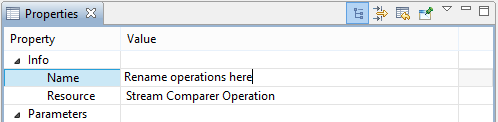
Q. How can I group operations together to better keep track of sections of my task?
A. Operations can be grouped using the Group operation (category: Control Flow) in order to maintain a high level view of the processing logic.
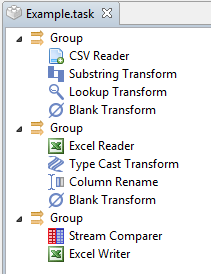
Q. How can I use a task inside other tasks?
A. Tasks can be dragged-and-dropped from the model window to the task editor, here they act like operations, with the data input and output working the same as for an operation. You can turn a section of your operations into a task by selecting it and then right click > “Convert to New Task”.
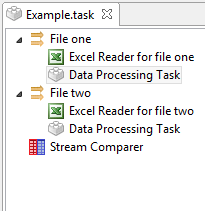
Q. How can I include my own groovy scripts?
A. Custom operations can be implemented using groovy scripts. These can be opened by selecting: New > Groovy Script or right clicking on a folder in the the model window and selecting New> Groovy Script.
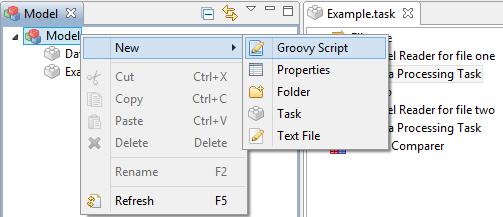
Q. How can I disable operations within a task without deleting them?
A. Operations or groups of operations can be disabled or enabled by right clicking them in the task editor. This is quite useful when only parts of the task need to be executed.
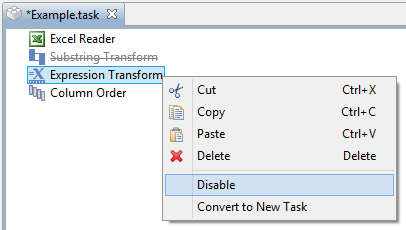
Q. What are common problems with selecting columns?
A.
(1) Ensure the Column names in the correct case - in ORQA column naming is case sensitive.
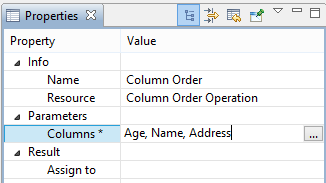
(2) Columns without headers - if your columns do not have headers you will have to name them using the column rename operation
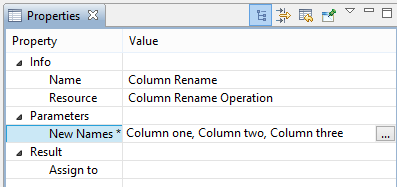
(3) Columns with spaces in the name - where this is the case, just replace the name with “_” character so “First Name” becomes “First_Name”.
Q. How do you use expressions?
A. Expressions are short pieces of java or groovy code with possibly complex logic. For instance you could decide to write a short expression to set a value of a data column based on value of another column. This could be done with a relatively simple expression, or maybe you want to apply a mathematical expression to your data - e.g. calculate total value or percentage based on your data.
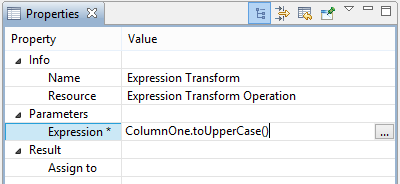
Example Expressions
Expression: ColumnOne = ColumnTwo + ColumnThree If ColumnThree doesn’t exist, this expression will create a new field A which will be the sum or concatenation of ColumnTwo and ColumnThree. If ColumnThree does exist, the data in it will be rewritten with the new data.
Q. Can I set parameters at runtime?
A. Yes. This section explains how it can be achieved.
Task parameters can be defined in the property view after clicking on the task tab in the editor view.
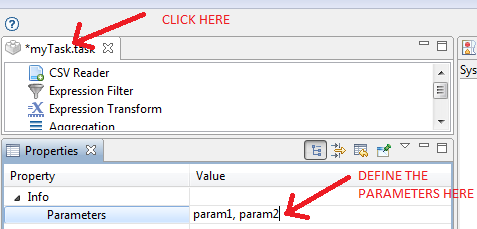
When the task is directly executed, a popup window will ask the user to provide values for the input parameters:
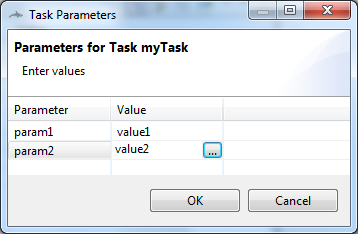
When the task is inserted in another task, parameters for the subtask are set in the property view. These task parameters can then be used to calculate the properties of the steps inside the task. Properties are then little groovy expressions like:
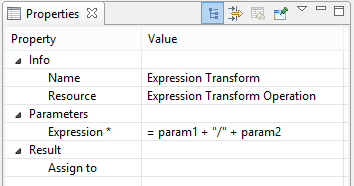
Q. How can I input parameters for a groovy script?
A. A parameter in a groovy script does not need to be defined in the property view like for a task because they are automatically deduced from the groovy code. Parameters need to be referenced in the code as:
$args.parameter_name
For example:
System.out.println("Message: " + $args.param1);