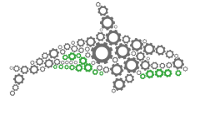ORQA User Interface
“Understand and manage ORQA intuitive User Interface”
The ORQA user interface is very flexible, because of this the layout and panels on screen can change greatly based on your own customisation. Here we will look at the default screen layout.
User Interface
This picture shows the default user interface layout. Other panels can be opened though the view menu.
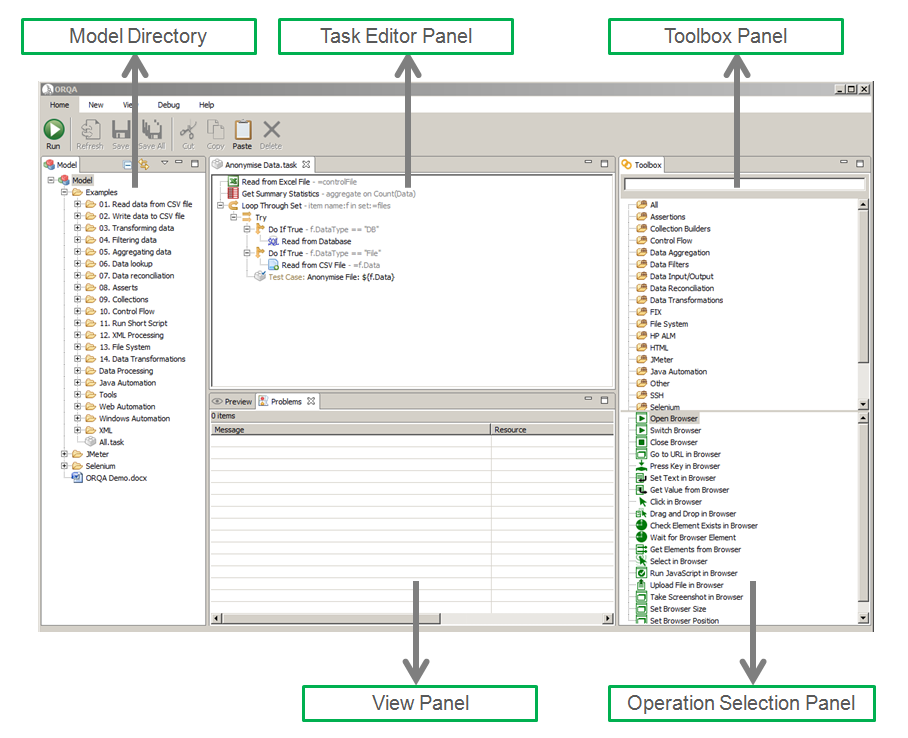
Panels
Task Editor
This panel manages the editing and the execution of tasks inside ORQA. To open this panel simply double click on a task, or create a new one.
Model Directory
Contains all the tasks created by ORQA. Includes by default some example tasks.
Toolbox Panel
Classifies ORQA operations into various folders. When you selected a folder, the operations will be shown in the operation selection panel below. To find specific operations you can either use the search bar or select a folder to see the operations in that folder.
Operation Selection Panel
Allows to select an operation to add to the current task. If you want the operation to go in a specific location in the task, you need to drag-and-drop the operation icon into the task editor panel. If you want the new operation to be located at the end of the task, you simple need to double-click it.